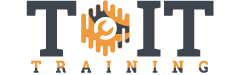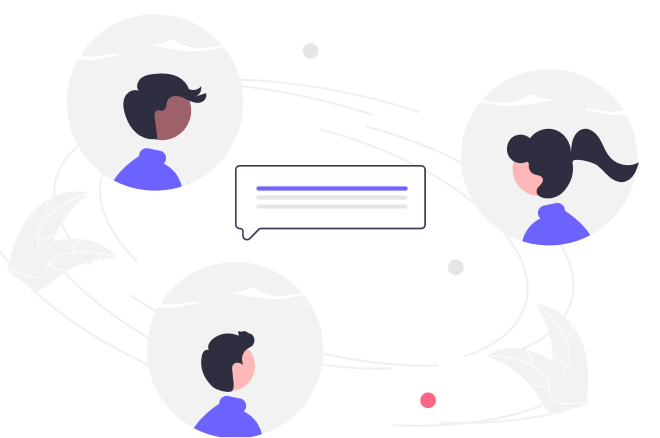Mastering Outlook 2019 – Basics
Duration
2h 13m
Students
0
Level
Beginner
Last Updated
December 16, 2024

Few things have greater impact on your productivity than the way you employ Outlook. Too many people waste time on unnecessary tasks that could be managed automatically or handled in a fraction of the time. Use this course to brush up on your Outlook skills, so you can make the leap from novice user to Outlook master.
- 8 Sections
- 25 Lessons
- 2h 13m Duration
Getting Started
4 Lessons
Formatting Messages
4 Lessons
Working with Attachments & Illustrations
4 Lessons
Customizing Message Options
2 Lessons
Organizing Messages
3 Lessons
Working with Contacts
3 Lessons
Working with Calendars
3 Lessons
Working with Tasks
2 Lessons
Free
Course Includes
- Navigating the Outlook interface
- Formatting and sending email
- Sending and receiving attachments
- Managing incoming messages
- Accessing Help options
- Organizing messages with categories, flags, and folders
- Customizing your view
- Creating appointments, events, and meetings
- Managing contacts and tasks