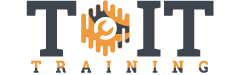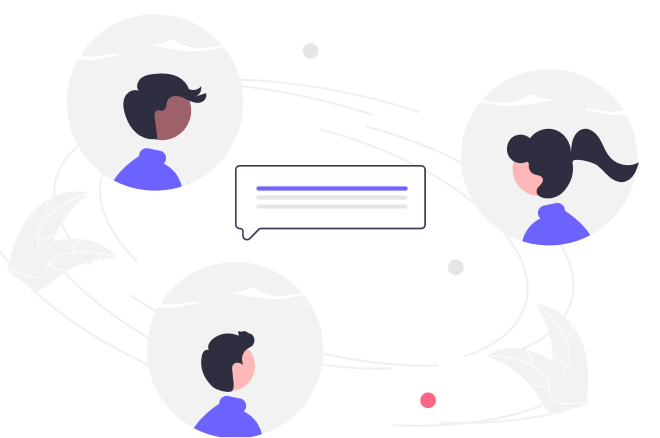Mastering Excel 2019 – Intermediate
Duration
5h 2m
Students
0
Level
Intermediate
Last Updated
December 16, 2024

There are two kinds of people: Those who are masters at Excel 2019 or Excel 365, and those who wish they were
If you learn to use Excel 2019 or Excel 365, you will start to see how useful it is in your life—from formatting your grocery list to calculating complex ROI values. If you are comfortable with the basics of Excel, let our Microsoft Certified Trainer, Kathy Jones, walk you through more advanced topics that will take your spreadsheets to the next level and help you to be more efficient in analyzing your data.
- 6 Sections
- 53 Lessons
- 5h 2m Duration
Working with Functions
20 Lessons
Working with Lists
7 Lessons
Analyzing Data
6 Lessons
Visualizing Data with Charts
8 Lessons
Inserting Graphics
3 Lessons
Using PivotTables and Pivot Charts
9 Lessons
Free
Course Includes
- Working with named ranges
- Inserting functions
- Using advanced sorting and filtering techniques
- Inserting Tables
- Applying advanced Conditional Formatting
- Inserting charts and graphics
- Applying advanced charting tools
- Working with Pivot Tables, Pivot Charts, Slicers, and Timelines