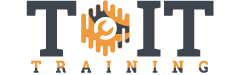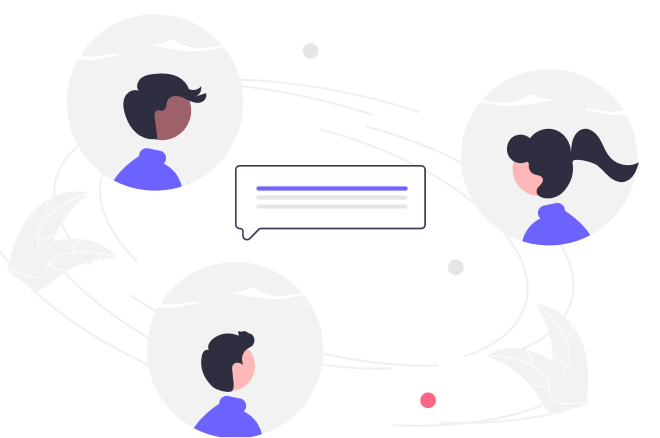Mastering Access 2019
Duration
4h 30m
Students
0
Last Updated
November 12, 2024
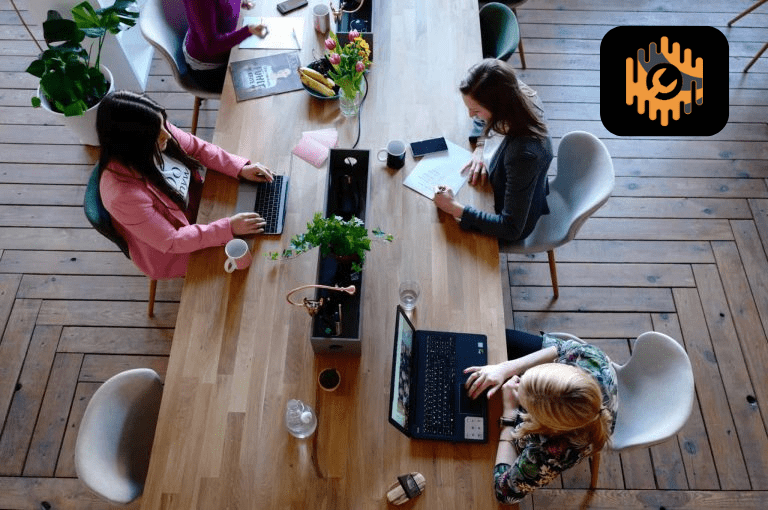
Instructor : Kathy Jones
When you master Excel, you have one of the most practical and valuable skillsets in modern business. A spreadsheet guru can work wonders—from organizing lists; to creating multi-layered, interactive reports; to answering critical business questions like ROI, budget allocations, expense tracking, and more. This course is your first step towards becoming an expert at using Excel 2019.
This is our most requested training course!
Topics covered include:
- Navigating the interface
- Creating and saving workbooks
- Selecting and entering data
- Performing calculations
- Formatting data
- Managing multiple worksheets
- Customizing your options
Objectives – You will be able to:
- Navigate the interface including creating and saving workbooks, quickly accessing commands, and selecting and entering data
- Perform calculations using formulas and functions
- Insert and delete rows and columns
- Apply formatting to text, numbers, and cells including Conditional Formatting, Comparative Analysis Formatting, Cell Styles, and Themes
- Control how your worksheets print using Page Layout options, Page Breaks, and Headers and Footers
- Manage multiple worksheets within a workbook including adding, removing, renaming, reordering, copying, and color-coding worksheets
- Use multiple View features to compare multiple workbooks, compare worksheets, or save Custom Views.
- Customize your instance of Excel including adding Groups to the Ribbon and modifying the Quick Access Toolbar.
Quickly Search For And Find The Skills You Want To Master– Then Just Point, Click, And Learn
Over two hours of high quality HD content in the “Uniquely Engaging” TM Bigger Brains Teacher/Learner style!
- What You’ll Learn
- Pricing
- Course Length
- Sample Course Video
- Who else has used Bigger Brains courses?
- 0 Sections
- 0 Lessons
- 0 Quizzes
- 4h 30m Duration
Free
Course Includes
Lessons Include:
01: Introduction (2:09)
02: Navigating the Interface (8:34)
03: Selecting Data (8:47)
04: Using Commands (7:13)
05: Creating a New Workbook (8:03)
06: Entering Cell Data (5:59)
07: Using AutoFill (7:26)
08: Using Flash Fill (4:59)
09: Using Excel Help (2:04)
10: Creating Formulas (7:57)
11: Inserting Functions (8:13)
12: Copying Formulas and Functions (7:08)
13: Using Absolute References (9:51)
14: Inserting and Deleting Cells (8:50)
15: Searching and Replacing (7:54)
16: Using Proofing and Researching Tools (6:57)
17: Applying Text Formats (8:34)
18: Applying Number Formats (7:23)
19: Customizing Number Formats (7:46)
20: Aligning Cell Contents (7:16)
21: Applying Cell Styles (5:20)
22: Applying Themes (3:48)
23: Inserting Hyperlinks (6:30)
24: Applying Conditional Formatting to Numbers (6:44)
25: Applying Conditional Formatting to Text and Dates (7:55)
26: Applying Comparative Analysis Formatting (7:22)27: Using Templates (6:00)
28: Printing Workbooks (4:11)
29: Setting the Page Layout (6:34)
30: Inserting Page Breaks (8:38)
31: Configuring Headers and Footers, Part 1 (5:09)
32: Configuring Headers and Footers, Part 2 (4:04)
33: Managing Worksheets, Part 1 (5:02)
34: Managing Worksheets, Part 2 (7:39)
35: Creating a Custom View (3:47)
36: Managing Worksheet Views (6:00)
37: Managing Workbook Views (6:22)
38: Managing Workbook Properties (4:13)
39: Customizing General Options (4:35)
40: Customizing the Ribbon (7:02)
41:Customizing the Quick Access Toolbar (5:50)