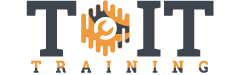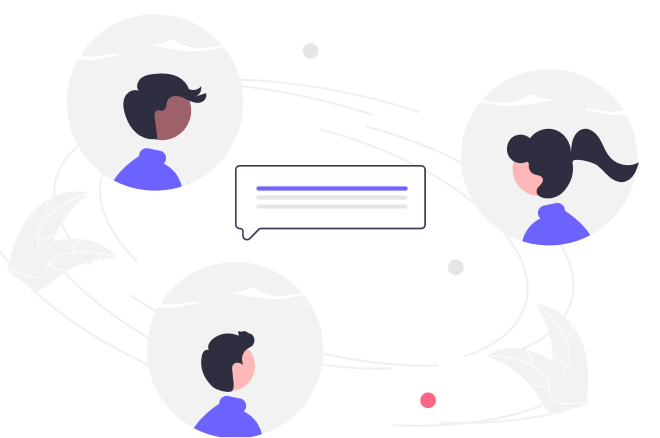Microsoft Office 2010
Mastering Word 2010
Duration
9h
Students
0
Last Updated
November 8, 2024

Whether You Want To Gain A Specific Skill Or You Want To Achieve Complete Mastery — This Course Offers It All
Microsoft Word is more than a Word Processor. If you know the skills taught in this course you will be more productive, in less time, and be able to maximize the potential functionality of what is probably the world’s most common program.
Topics covered include:
- Hidden time-savers in the Word 2010 interface
- How to get the most from Styles, Style Sets, and Themes
- How to troubleshoot file types & printing issues
- Tips & Tweaks for over 150 Word 2010 features and functions
Quickly Search For And Find The Skills You Want To Master From Our Comprehensive List Of 86 Lessons – Then Just Point, Click, And Learn
Objectives – You will be able to:
- Explain the status bar and view options
- Describe different document types
- Modify margins, orientation, and paper size
- 0 Sections
- 0 Lessons
- 0 Quizzes
- 9h Duration
Free
Course Includes
- 01: Introduction (0:57)
02: The Ribbon (8:07)
03: The Vertical Scrollbar (8:17)
04: The Status Bar and View Options (8:13)
05: Adding Text (4:42)
06: Navigation Pane (13:16)
07: Selecting Text (6:50)
08: Cut, Copy, and Paste (14:38)
09: Undo and Redo (3:05)
10: The Backstage View (15:45)
11: Document Types (6:54)
12: Templates (4:36)
13: Finding Files (5:42)
14: Saving (7:01)
15: Printing (4:22)
16: Advanced Printing (8:36)
17: Fonts (9:30)
18: Choosing Fonts (8:30)
19: Basic Formatting (4:15)
20: Case (3:22)
21: Text Effects (6:28)
22: Justifying and Aligning (3:15)
23: Indents (7:15)
24: Tabs (9:16)
25: Line Spacing (5:35)
26: Bullets (12:31)
27: Widows and Orphans (4:22)
28: Shades (5:34)
29: Styles (7:27)30: Themes and Overriding Styles (8:47)
31: Navigating in Style (2:37)
32: Applying Styles and Clearing Formatting (5:43)
33: Creating a Quick Style Set (3:43)
34: Table of Contents (8:56)
35: Hyperlinks and Bookmarks (6:09)
36: Footnotes, Citations, and Bibliography (7:08)
37: Index and Table of Figures (5:20)
38: Introduction to Tables (8:31)
39: Text to Tables (4:26)
40: Formatting Tables (4:35)
41: Adding and Removing Columns (7:05)
42: Sorting Table Data (6:56)
43: Merging and Splitting Table Cells (6:47)
44: Converting a Table to Text (2:25)
45: Inserting an Excel Spreadsheet (7:24)
46: Quick Tables (2:39)
47: Pictures, Shapes, and ClipArt (10:58)
48: Positioning, Sizing, and Cropping (5:23)
49: Wrapping Text Around Graphics (12:54)
50: Graphic Layout with Tables (6:26)
51: Adjusting Photos (2:49)
52: Special Effects for Graphics (5:54)
53: Applying Styles to Graphics (5:31)
54: Using Excel Charts in Word (5:55)
55: SmartArt (3:59)
56: Screenshot (2:07)
57: WordArt (3:57)
58: Headers and Footers (4:24)59: Cover Page (4:11)
60: Text Boxes (4:53)
61: Equations, Symbols, and Objects (5:55)
62: Margins, Orientation, and Paper Size (4:29)
63: Sections (7:21)
64: Columns (6:56)
65: Watermarks, Page Borders, and Page Colors (4:40)
66: Spelling and Grammar (3:05)
67: Proofing and AutoCorrect (7:52)
68: Thesaurus and Research Tools
69: Tracking Changes and Showing Markup (6:31)
70: Accepting or Rejecting Changes (6:19)
71: Comparing and Combining Documents (6:27)
72: Emailing Documents (3:34)
73: Restricting Editing (8:01)
74: Digital Signatures (5:03)
75: Customizing the Quick Access Toolbar (2:52)
76: Word Options (10:08)
77: Customizing the Ribbon (5:14)
78: Creating and Playing Macros (9:27)
79: Adding a Macro to the Ribbon (3:38)
80: Keyboard Shortcuts (6:15)
81: Mail merge (11:41)
82: Using Forms and Fields (3:42)
83: Switching Windows (1:02)
84: Mail Merge (10:15)
85: Fields and Forms (6:57)
86: Conclusion (0:46)