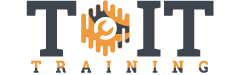This instructor led, online training course includes a deep dive into how to support and troubleshoot Windows 10 computers and devices. Students will learn key skills and knowledge needed to properly resolve issues pertaining to Windows 10 installation, activation, performance, profiles, settings, and device synchronization.
Courses
70-698: Installing and Configuring Windows 10
- Describe the important new features of Windows 10.
- Install Windows 10.
- Configure network connectivity and a device running Windows 10.
Windows Server 2022 Administration
- Use administrative techniques and tools in Windows Server 2022
- Implement Identity Services
- Manage network infrastructure services
AZ-800: Administering Windows Server Hybrid Core Infrastructure
- Deploy and manage Active Directory Domain Services (AD DS) in on-premises and cloud environments
- Manage Windows Servers and workloads in a hybrid environment
- Manage virtual machines and containers
AZ-801: Configuring Windows Server Hybrid Advanced Services
- Secure Windows Server on-premises and hybrid infrastructures
- Implement and manage Windows Server high availability
- Implement disaster recovery
Windows Server 2019 Administration
- Use administrative techniques and tools in Windows Server 2019
- Implement Identity Services
- Manage network infrastructure services
70-740: Installation, Storage, and Compute with Windows Server 2016
- Prepare and install Nano Server, a Server Core installation, and plan a server upgrade and migration strategy.
- Describe the various storage options, including partition table formats, basic and dynamic disks, file systems, virtual hard disks, and drive hardware, and explain how to manage disks and volumes.
- Describe enterprise storage solutions, and select the appropriate solution for a given situation.
70-741: Networking with Windows Server 2016
- Plan and implement an IPv4 network
- Implement Dynamic Host Configuration Protocol (DHCP)
- Implement IPv6
70-742: Identity with Windows Server 2016
Overview
In this instructor-led, online training course, students will learn how to deploy and configure Active Directory Domain Services (AD DS) in a distributed environment, how to implement Group Policy, how to perform backup and restore, and how to monitor and troubleshoot Active Directory–related issues with Windows Server 2016. Additionally, this course teaches how to deploy other Active Directory server roles such as Active Directory Federation Services (AD FS) and Active Directory Certificate Services (AD CS).
70-744: Securing Windows Server 2016
Overview
In this instructor-led, online training course, students will learn how to enhance the security of their IT infrastructure. Students will gain knowledge in order to mitigate malware threats, identify security issues by using auditing and the Advanced Threat Analysis feature in Windows Server 2016, secure their virtualization platform, and use new deployment options, such as Non and dynamic access control.
This course assists students in their preparation for the MCSE: Cloud Platform and Infrastructure certification.
Exam Number: 70-744
Introduction to PowerShell on Windows Server 2016
- Understand how to install PowerShell
- Understand how to use the Help function to find commands
- Know how to use Shortcuts
Windows Server 2016 Hyper-V
- Students will understand important Concepts and proper application of hyper-v
- How to properly configure hyper-v including secure configurations
- How to make hyper-v resilient against failure