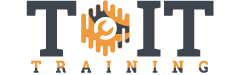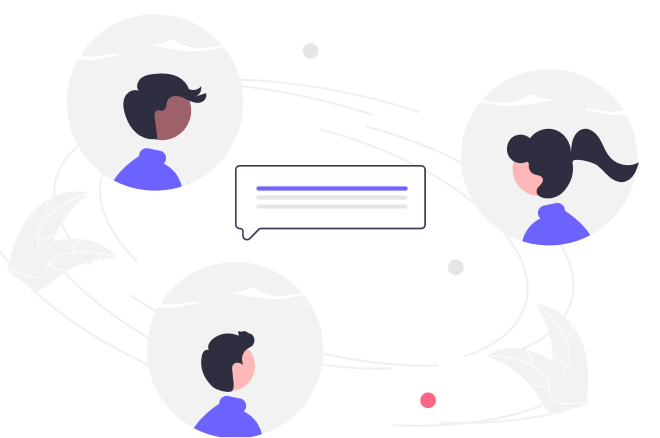Working with Kanban boards is an overview workshop on the values of using a Kanban approach in any project management framework, including the values and the steps to create a Kanban board. Students will learn about how to set up their own board and see some different situations that may arise during their workflow. The course will end with a demo and an interactive Kanban board using an online platform. Students will be encouraged to log in and use a live Kanban board and work together to build out the project assigned. The ability to create and use a Kanban board with a good understanding of how they work and why they are so effective will influence your future projects, whether they are Agile projects, Waterfall projects or a tailored approach.
Working with Kanban Boards
Duration
4h
Students
0
Level
Beginner
Last Updated
November 26, 2024
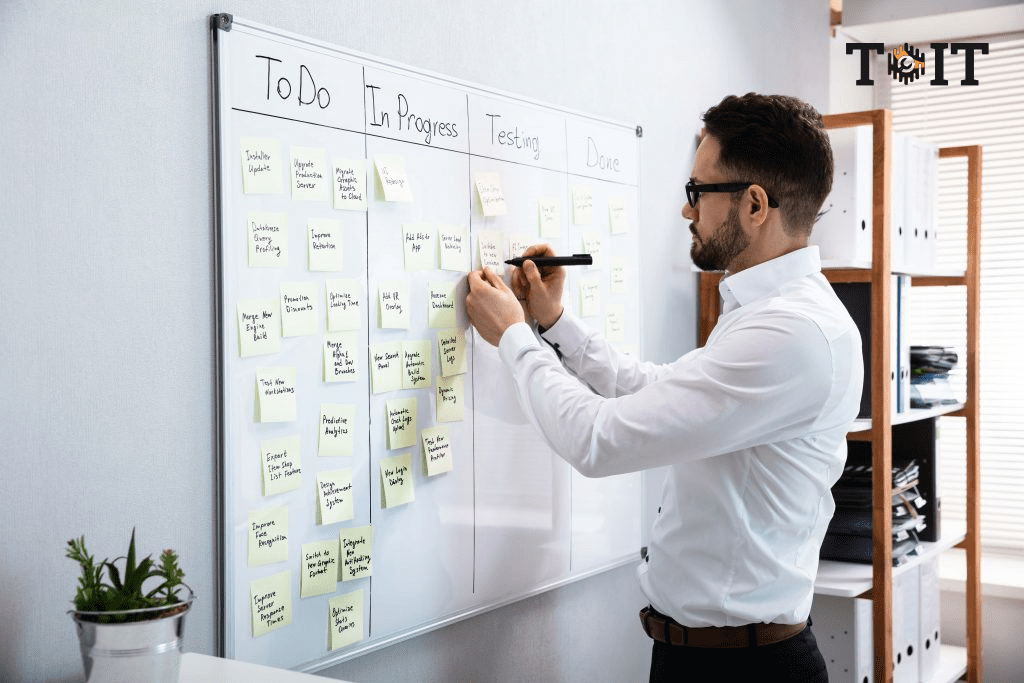
- 16 Sections
- 4h Duration
Overview of Kanban
The Benefits of the Kanban approach
Review of the principles of Kanban
The product backlog and the definition of done
User story workshops
How to set up your Kanban Board including:
Create a process flow
Set work in progress limits (WIP)
Overcome workflow issues
Resources and reducing bottlenecks
Scrum Boards
The six principles of Kanban
Value Stream Mapping Overview
Kanban Board Demo (using Trello)
Interactive online Kanban board
Work priotizations and working through the value stream
Free
Course Includes
- Benefits of the Kanban approach
- Definition of done
- How to set up a Kanban Board