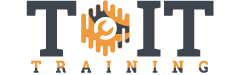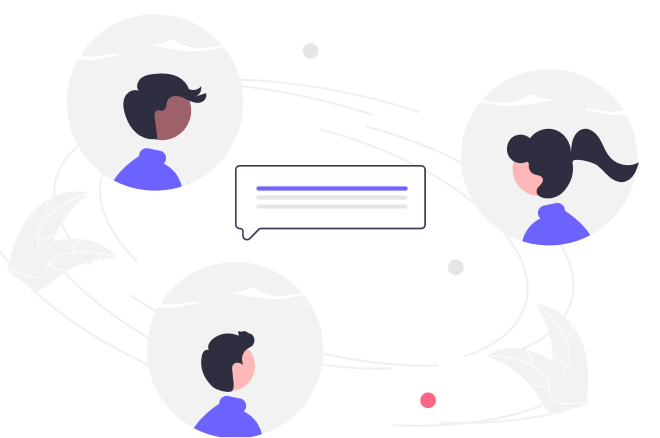Using best practices in project management can be difficult in the real world. This course combines both concepts to help with the understanding of what Microsoft Project software is doing in the background and how to utilize it for your projects.
Microsoft Project 2019
Duration
8h
Students
0
Level
Beginner
Last Updated
November 26, 2024

- 6 Sections
- 53 Lessons
- 8h Duration
Navigating MS Project 2019
6 Lessons
Create and schedule a new project
20 Lessons
Add resources to your project
8 Lessons
View and track scheduling factors
12 Lessons
Creating reports
3 Lessons
Overview of master projects
4 Lessons
Free
Course Includes
- Setup a project
- Setup the schedule and calendar
- Create and work with tasks
- Add and work with resources
- Update durations and track performance
- Monitoring and controlling your project plan and providing reports to stakeholders
- Better understand master projects, work with subprojects, and create resource pools