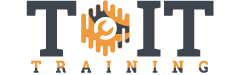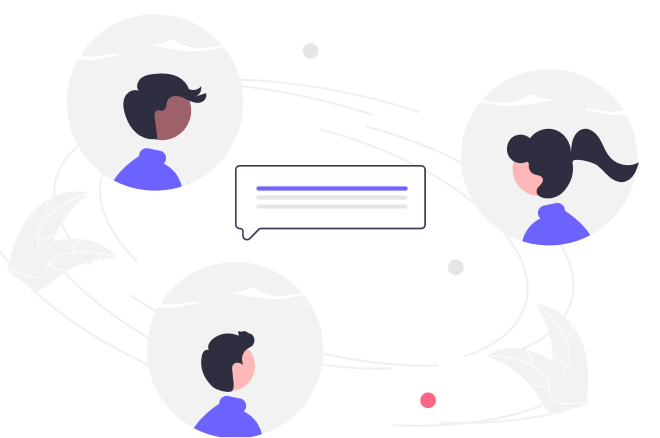Learn Responsive Web Design
Duration
15h
Students
0
Level
Intermediate
Last Updated
March 11, 2025
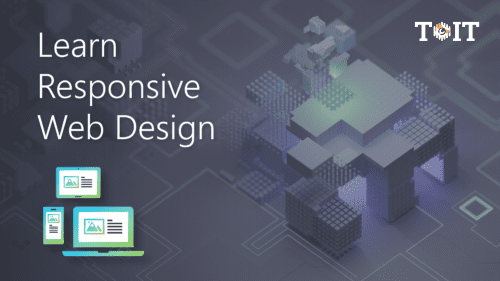
This course will take you to a professional level in responsive web design. You’ll learn to build advanced layouts while solving fun coding challenges along the way.
- 6 Sections
- 175 Lessons
- 15h Duration
CSS Fundamentals
25 Lessons
Starting to Think Responsively
47 Lessons
Stepping Up Our Style
38 Lessons
Taking Flexbox to the Next Level
17 Lessons
CSS Grid: The Ultimate Layout Tool
19 Lessons
Taking It to the Next Level
29 Lessons
Free
Course Includes
- CSS basics
- Sane CSS defaults
- Specificity and selectors
- CSS best practices
- Text and fonts
- Units and responsive text
- Flexbox layouts
- Vertical aligning of content
- Design best practices
- Media Queries and viewports
- Forms and how to make them look good
- Advanced flexbox concepts
- CSS Grid layouts
- Icons with Font Awesome
- Transitions and animations
- Adding it all together