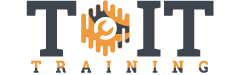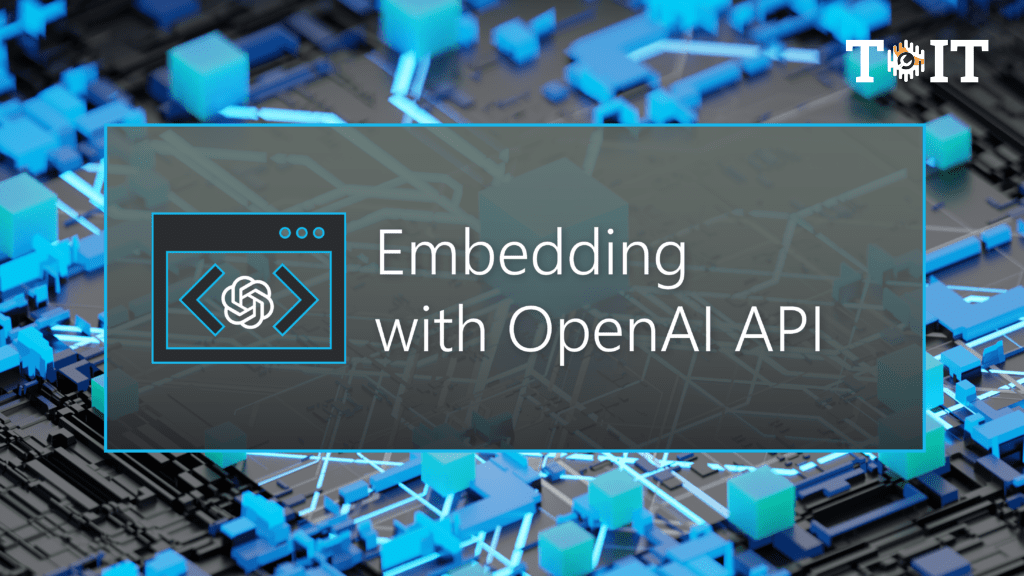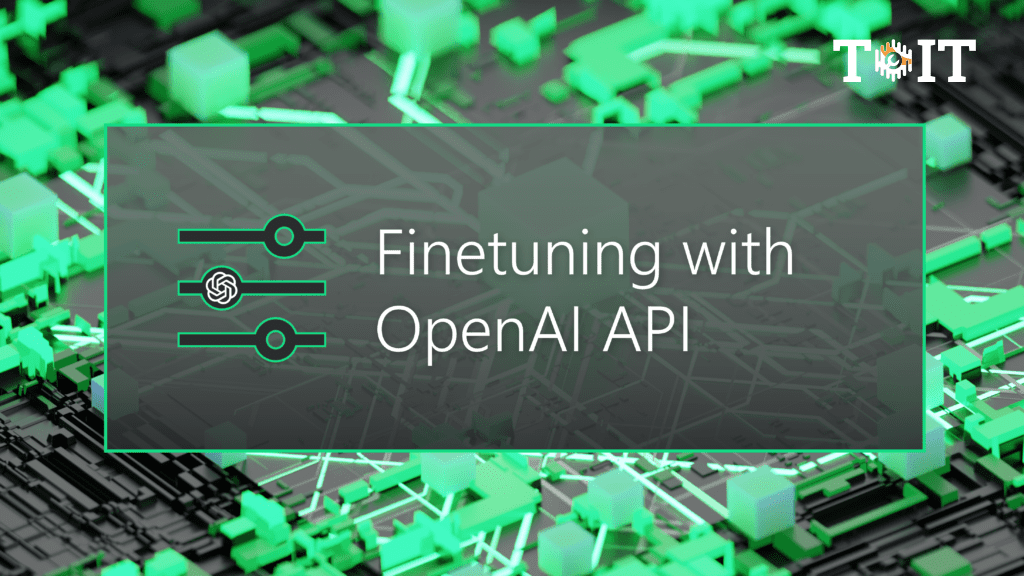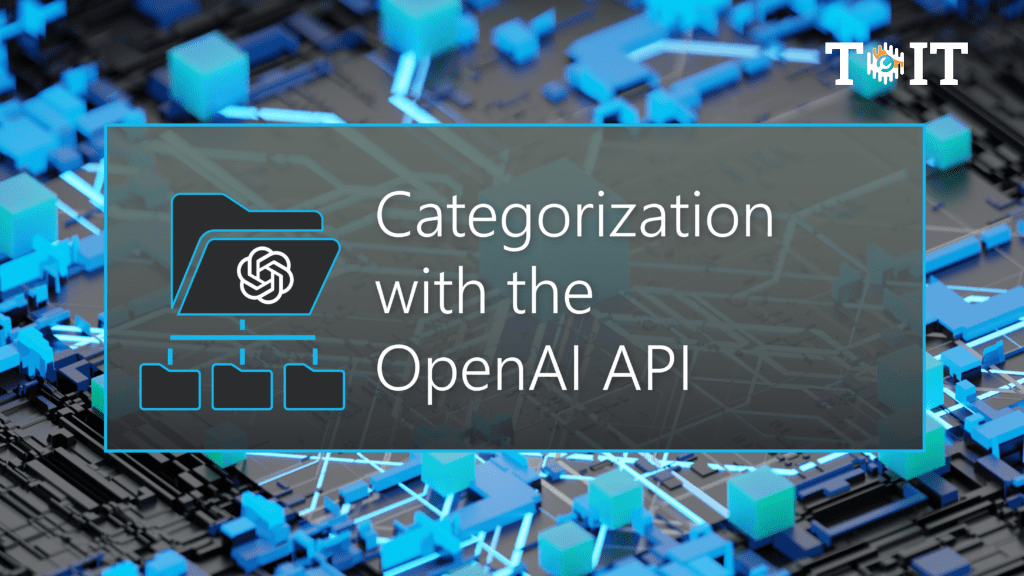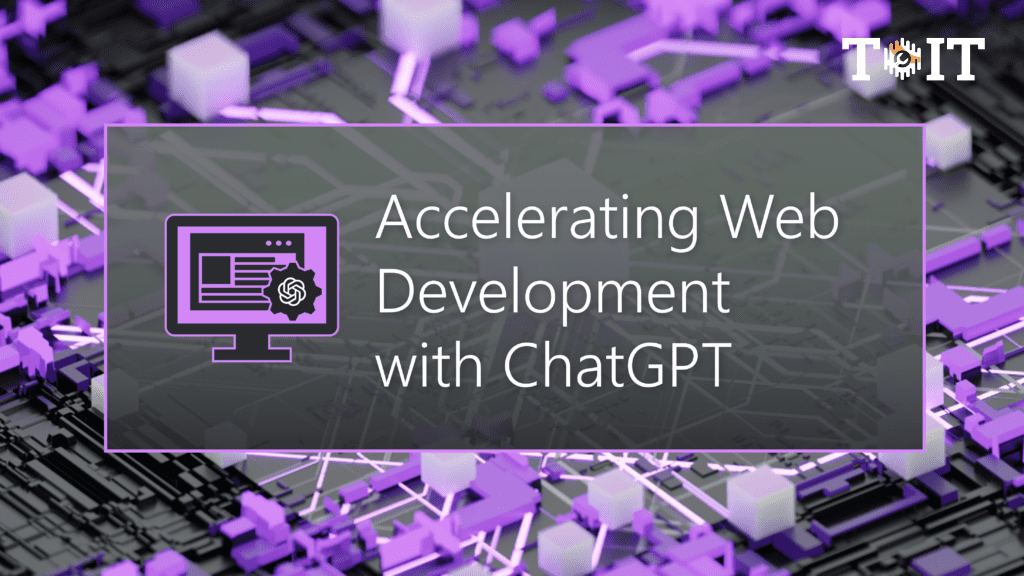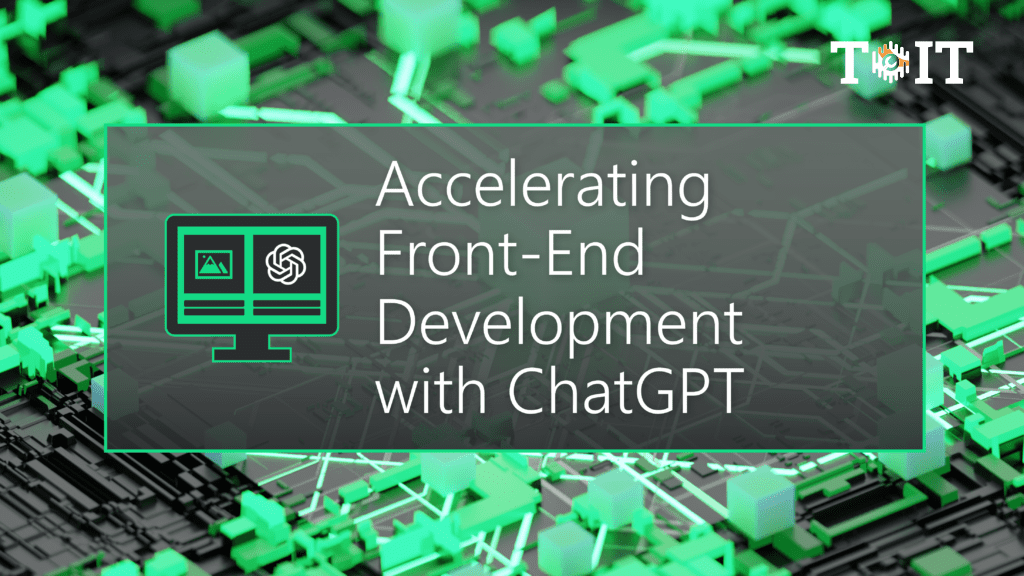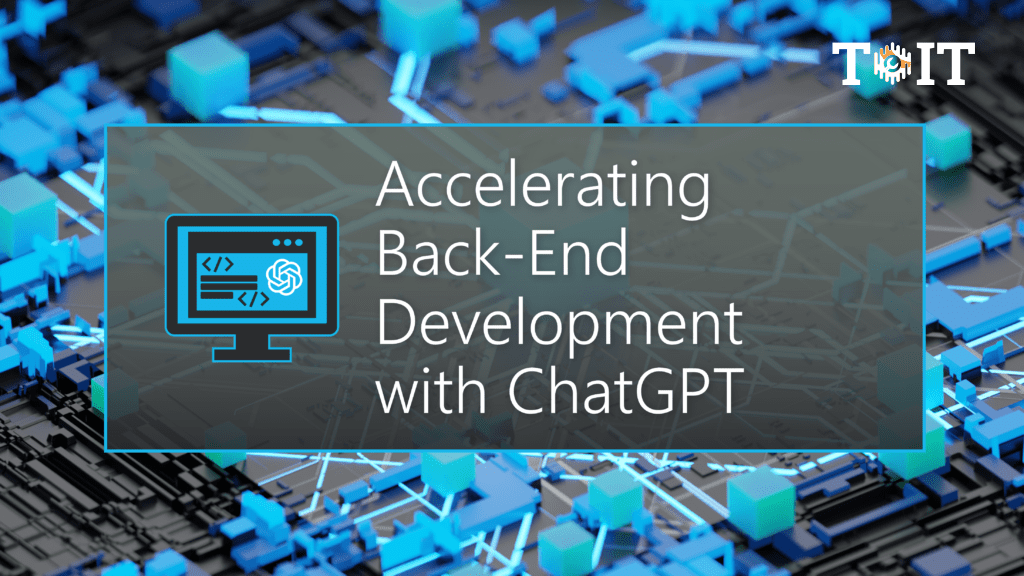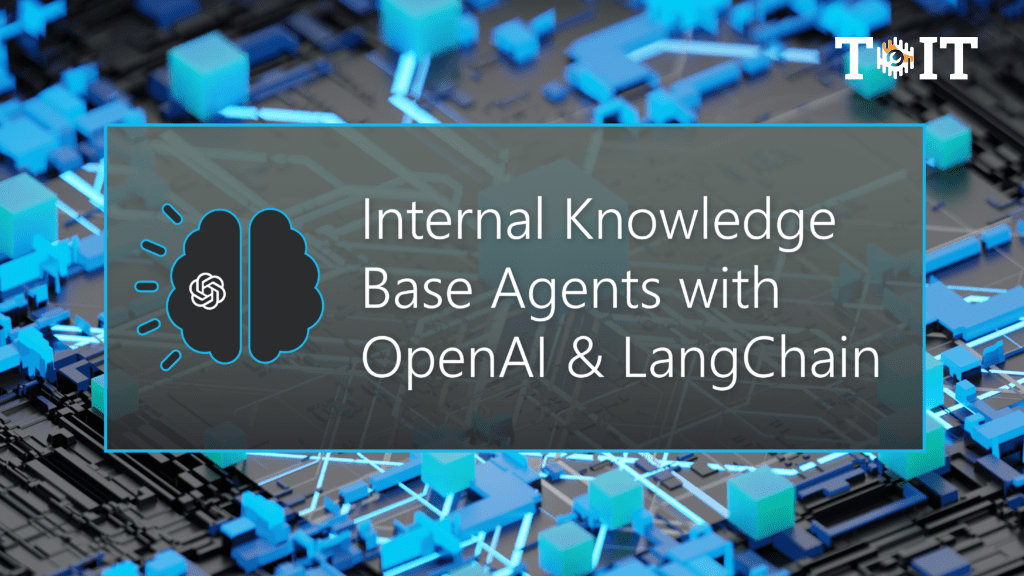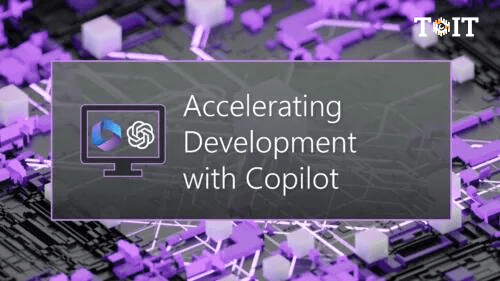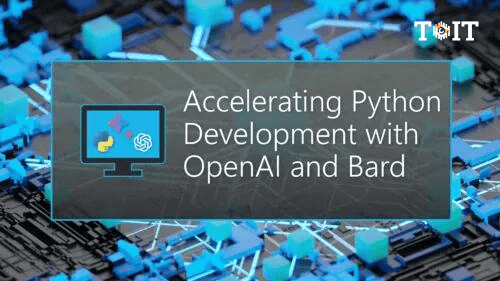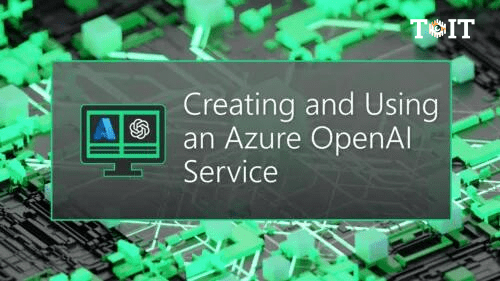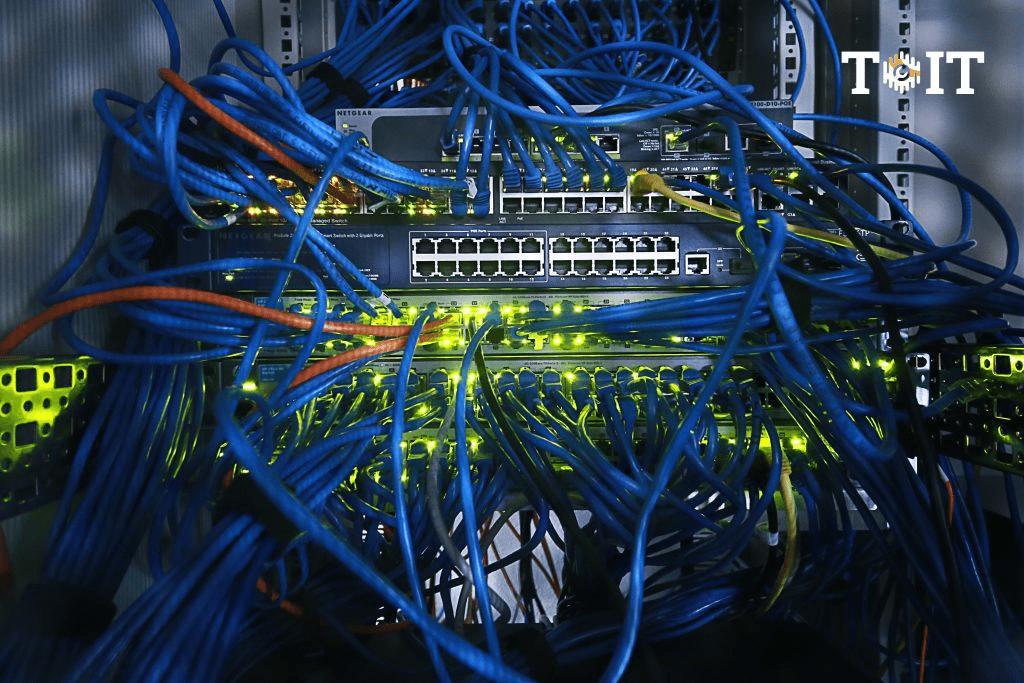Instructor | ToIT
Finetuning with OpenAI API
- Describe the purpose of finetuning
- Implement finetuning in your application
1h
0
4
Categorization with the OpenAI API
- Creating a prompt for categorization
- Using the API with a categorization prompt
1h
0
4
Accelerating Web Development with ChatGPT
- Prompt ChatGPT for Web Development
- Understand the limitations of ChatGPT for Web Development
- Understand the privacy and IP concerns for working with code in ChatGPT
1h
0
6
Accelerating Front-End Development with ChatGPT
- Describe how ChatGPT can help you develop faster
- Prepare ChatGPT for working with Front-End development tasks
- Generate code for front end development
1h
0
6
Accelerating Back-End Development with ChatGPT
- Describe how ChatGPT can help with back-end development
- Use ChatGPT to read existing code
- Generate back-end code for your projects
1h
0
5
Internal Knowledge Base Agents with OpenAI & LangChain
- Describe a possible workflow for building your own agent
- Implement your own knowledge base agent
1h
0
4
Accelerating Python Development with OpenAI and Bard
- Use ChatGPT for Python coding
- Use the ChatGPT Code Interpreter feature
- Use Copilot
1h
0
3
Creating and Using an Azure OpenAI Service
- Set up the OpenAI Azure Service
- Deploy an OpenAI Service
- Communicate with an Azure OpenAI Service
1h
0
4
Meta’s Llama2 and Open Source LLMs
- Describe Meta's Llama2 LLM
- Describe the AWS Sagemaker LLM
- Describe Github Copilot
1h
0
4
FortiGate Security
- Deploy the appropriate operation mode for your network
- Use the GUI and CLI for administration
- Identify the characteristics of the Fortinet security fabric
9h
0
22