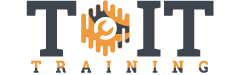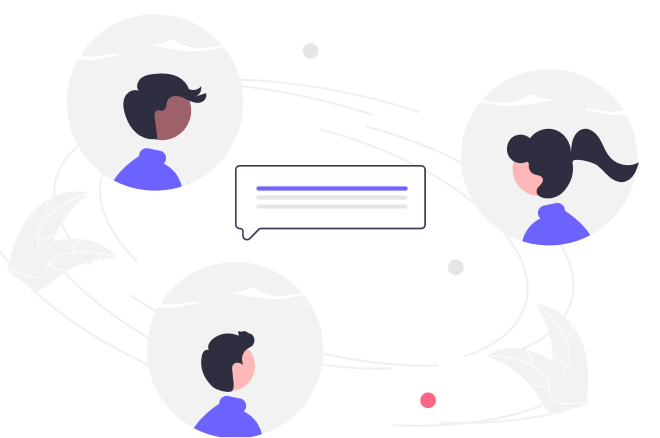Microsoft Office 2010
Mastering Excel 2010
Duration
10h
Students
0
Last Updated
November 8, 2024

This is our most requested training course! If you learn to use Excel 2010, you will start to see how useful it is in your life – from formatting your grocery list to calculating complex ROI values. Of course, you may have a rudimentary knowledge of how Excel works, but if you want to learn to get the most of it, then take this course. Let our Microsoft Certified Trainers Barbara Evers and Christina Tankersley walk you through everything you’ve ever wanted to know about Microsoft Excel 2010, including:
- How to customize Microsoft Excel 2010 to work better for you
- Easily creating & modifying PivotTables
- The best way to create easy-to-view Charts & Graphs
- Using Conditional Formatting and Sparklines to Highlight Data Trends
- Tips & Tweaks for over 120 Excel 2010 functions and features!
Objectives – You will be able to:
- Create and manipulate worksheets
- Demonstrate the different ways to copy and paste data
- Organize spreadsheets to increase productivity
- 0 Sections
- 0 Lessons
- 0 Quizzes
- 10h Duration
Free
Course Includes
- 1: Introduction (0:52)
2: Workbooks & Worksheets (8:38)
3: Adding & Changing Worksheets (6:39)
4: Basic Text & Number Entry (12:39)
5: The Excel Interface, Part 1 (6:36)
6: The Excel Interface, Part 2 (15:01)
7: Keyboard Shortcuts (10:02)
8: File Types (9:42)
9: Open, Save, and Autosave (14:37)
10: Templates (7:50)
11: Autocorrect (5:49)
12: Undo & Redo (4:40)
13: Text Formatting, Part 1 (9:01)
14: Text Formatting, Part 2 (9:25)
15: Adding Hyperlinks (4:32)
16: Scientific Equations (6:46)
17: The Windows Clipboard (12:17)
18: The Office Clipboard (6:32)
19: Find & Replace (8:10)
20: Spellcheck and References (9:12)
21: Shapes (11:19)
22: Shapes, Part 2 (8:42)
23: Pictures (11:13)
24: Pictures + Shapes (4:04)
25: Clipart & SmartArt (10:11)
26: Text Boxes (6:02)
27: Highlighting and Navigating in a Workbook (11:53)
28: Insert, Delete, Hide, Unhide (10:15)
29: Entering Data in Series (8:54)
30: Formulas and Order of Operations (13:04)
31: Intro to Functions (8:59)
32: Financial Functions (9:55)
33: Date & Time Functions (9:08)
34: Text Functions (7:49)
35: Logical, Math, & Statistical Functions (8:39)
36: vLookup & Misc Functions (8:35)
37: Formatting Cells & Ranges (8:10)
38: Number Formatting (10:42)39: Tables (12:36)
40: Sorting & Filtering (11:54)
41: Sub Totals (6:36)
42: Pivot Tables (7:49)
43: Customizing Pivot Tables (14:35)
44: Importing Data (8:54)
45: Intro to Charts (4:27)
46: Choosing the Right Chart (5:36)
47: Chart Data (3:50)
48: Advanced Chart Formatting (11:37)
49: Pivot Charts (2:58)
50: Sparklines (5:26)
51: Customizing Your View, Part 1 (12:47)
52: Customizing Your View, Part 2 (3:51)
53: Advance Formatting (7:46)
54: Advance Data Copy Techniques (8:35)
55: Transforming Data with the Clipboard (2:53)
56: Manipulating Text with Functions (8:36)
57: Printing Worksheets (11:37)
58: Working with Print Area (5:29)
59: Print Titles, Headers, and Footers (9:27)
60: Using Data Validation (10:34)
61: Analyzing Data with Scenario Manager (7:26)
62: Analyzing Data with Data Tables (7:49)
63: Analyzing Data with Solver and Goal Seek (3:03)
64: Text to Columns (4:36)
65: Consolidating Data (3:38)
66: Creating Macros (8:11)
67: Advance Macros (5:56)
68: Custom Series (6:49)
69: Conditional Formatting, Part 1 (6:15)
70: Conditional Formatting, Part 2 (10:05)
71: External References (3:54)
72: Exporting and Sharing (5:33)
73: Comments (3:55)
74: Customizing the Ribbon & Quick Access Toolbar (9:31)
75: Conclusion (0:41)