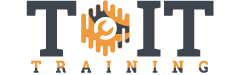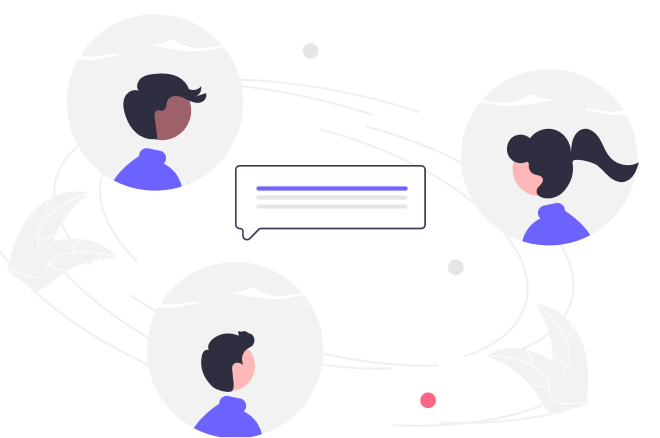Learning Excel 2019 – Expert (TOSA)
Duration
4h 3m
Students
0
Level
Expert
Last Updated
November 21, 2024

Objectives:
• Customize your instance of Excel including adding Groups to the Ribbon and modifying the Quick Access Toolbar
• Use a wide variety of functions including: Logical functions, Text functions, Conditional functions, Lookup functions, Math functions, Database functions, Subtotals, and nested functions
• Create a Pivot Table to group and summarize data
• Apply advanced Pivot Table features and create a Pivot Chart
• Collaborate with others using Co-Authoring
• Quickly find and address errors in your formulas with Tracing, Evaluate Formula, and the Watch Window, as well as add error handling with the IFNA and IFERROR functions
• Use your data to plan and forecast trends and explore a variety of outcomes based on variables and scenarios
• Provide quick and easy access to navigate, modify, and enter data using Forms and Form Controls, including ActiveX Controls
There are two kinds of people: Those who are masters at Excel 2019 or Excel 365, and those who wish they were
When you master Excel 2019 or Excel 365, you have one of the most practical and valuable skillsets in modern business. A spreadsheet guru can work wonders—from organizing lists; to creating multi-layered, interactive reports; to answering critical business questions like ROI, budget allocations, expense tracking, and more.
This course will get you one step closer to becoming an expert at using Excel 2019. The material is aligned with the Level 5 Expert TOSA Certification.
Topics covered include:
• Customizing your instance of Excel
• Using a wide variety of functions including: Logical functions, Text functions, Conditional functions, Lookup functions, Math functions, Database functions, Subtotals, and nested functions
• Creating a Pivot Table to group and summarize data
• Applying advanced Pivot Table features
• Creating a Pivot Chart
• Collaborating with others using Co-Authoring
• Using Tracing, Evaluate Formula, and the Watch Window to find and address errors
• Using your data to plan and forecast trends and explore a variety of outcomes based on variables and scenarios
• Working with Forms including ActiveX Controls
- 4h 3m Duration
Free
Course Includes
Lessons Include
Customizing General Options 4:45
Customizing the Ribbon 7:02- Customizing the Quick Access Toolbar 6:46
Working with Functions
Working with Logical Functions 8:36
Working with Conditional Functions 7:33
Multiple Criteria Functions 5:03
Using Nested Functions 5:13
Using IFS and SWITCH Functions 5:56
Working with Text Functions, Part 1 4:13
Working with Text Functions, Part 2 4:27
Working with Text Functions, Part 3 3:42
Working with Text Functions, Part 4 8:14
Working with Math Functions 6:59
More Lookup Functions 9:44
Using PivotTables and PivotCharts
Creating a PivotTable 11:31
16 Summarizing Data in a PivotTable 8:00
17 Grouping Data in a PivotTable 6:15
18 Formatting a PivotTable 6:56
19 Selecting and Moving PivotTables 3:15
20 Changing PivotTable Options 8:07
21 Adding Calculated Fields 2:03
22 Presenting Data with PivotCharts 4:21
Sharing and Protecting
Co-Authoring, Part 1 6:12
Co-Authoring, Part 2 4:44
Protecting a Workbook File 7:08
Applying Data Validation 7:18
Auditing Formulas
Addressing Formula Errors 7:16
Watching and Evaluating Formulas 4:46
Adding Error Handling 4:34
Working with Information Functions 5:12
Forecasting Data
Forecasting with Data Tables 5:04
Using Solver 6:46
Forecasting with Scenarios 8:16
Forecasting Data Trends 3:23
Creating Sparklines 3:58
More Features
Using Paste Special 5:50
Summarizing Data in Tables 4:32
Creating Custom Lists 5:34
Working with Forms 9:54
Using ActiveX Controls 4:02 Customizing Options